Android Custom View—FloatingActionButtonMenu
這次要實作的是一個簡易的FAB Menu
首先定義FAB,繼承ImageView,隻有背景色,圖檔和高度三個屬性,很簡單,就不多說了
public class FloatingActionButton extends ImageView {
final float scale = getResources().getDisplayMetrics().density;//Convert dp to pixel
private int backgroundTint;
private float elevation;
private int icon;
public FloatingActionButton(Context context) {
this(context,null);
}
public FloatingActionButton(Context context, AttributeSet attrs) {
this(context, attrs, );
}
public FloatingActionButton(Context context, AttributeSet attrs, int defStyleAttr) {
super(context, attrs, defStyleAttr);
TypedArray array=context.obtainStyledAttributes(attrs,R.styleable.FloatingActionButton);
backgroundTint=array.getColor(R.styleable.FloatingActionButton_backgroundColor, getResources().getColor(R.color.green));
elevation=array.getDimension(R.styleable.FloatingActionButton_fabelevation, f);
icon=array.getResourceId(R.styleable.FloatingActionButton_fab_icon, R.mipmap.ic_launcher);
setIcon(icon);
if(Build.VERSION.SDK_INT>)
setElevation(elevation);
array.recycle();
setBg(backgroundTint);
}
@Override
protected void onMeasure(int widthMeasureSpec, int heightMeasureSpec) {
super.onMeasure(widthMeasureSpec, heightMeasureSpec);
setPadding((int) ( * scale), (int) ( * scale), (int) ( * scale), (int) ( * scale));
setMeasuredDimension((int) ( * scale), (int) ( * scale));
}
private void setBg(@ColorInt int color) {
OvalShape shape=new OvalShape();
ShapeDrawable drawable=new ShapeDrawable(shape);
drawable.getPaint().setColor(color);
setBackground(drawable);
}
public void setIcon(@DrawableRes int resId){
Bitmap b=BitmapFactory.decodeResource(getResources(),resId);
setImageBitmap(b);
}
}
它是這樣的
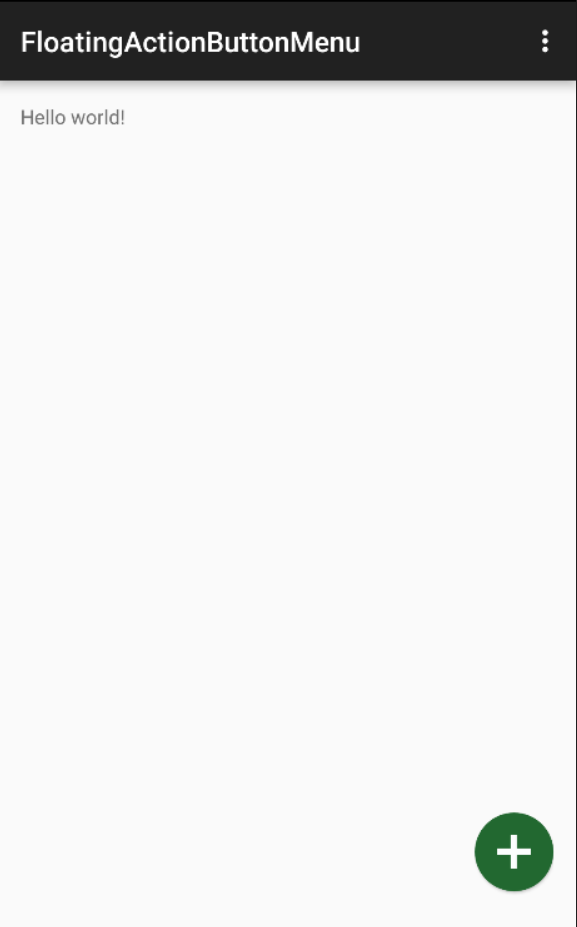
第二步來定義FAB Menu,繼承自ViewGroup,利用ValueAnimator來實作動畫效果
public class FloatingActionButtonMenu extends ViewGroup implements ValueAnimator.AnimatorUpdateListener {
int h;
final float scale = getResources().getDisplayMetrics().density;
private int count;
boolean show = false;
public FloatingActionButtonMenu(Context context, AttributeSet attrs) {
this(context, attrs, );
FloatingActionButton b = new FloatingActionButton(context);
b.setIcon(R.mipmap.add);
addView(b);
b.setOnClickListener(new OnClickListener() {
@Override
public void onClick(View v) {
start();
}
});
}
public FloatingActionButtonMenu(Context context, AttributeSet attrs, int defStyleAttr) {
super(context, attrs, defStyleAttr);
}
@Override
public void onLayout(boolean changed, int l, int t, int r, int b) {
count = getChildCount();
int height = ;
for (int i = count - ; i >= ; i--) {
View child = getChildAt(i);
if(child.getVisibility()==GONE)continue;
child.layout(, (height), (int) ( * scale), (int) (height += * scale));
height += * scale;
}
}
@Override
protected void onMeasure(int widthMeasureSpec, int heightMeasureSpec) {
super.onMeasure(widthMeasureSpec, heightMeasureSpec);
count = getChildCount();
h = ;
for (int i = ; i < count; i++) {
View child = getChildAt(i);
if (child.getVisibility() == GONE) {
continue;
}
measureChild(child, widthMeasureSpec, heightMeasureSpec);
h += child.getMeasuredHeight();
h += * scale;
}
setMeasuredDimension((int) ( * scale), h);
}
public void start(){
ValueAnimator animator = ValueAnimator.ofInt(, );
animator.setStartDelay();
animator.setDuration();
animator.addUpdateListener(this);
animator.start();
}
@Override
public void onAnimationUpdate(ValueAnimator animation) {
int d = (int) animation.getAnimatedValue();
if (d == && !show) {
for (int i = getChildCount() - ; i > ; i--) {
View cv = getChildAt(i);
cv.setAlpha();
cv.setVisibility(VISIBLE);
}
}
int i;
for (i = getChildCount() - ; i > ; i--) {
View v = getChildAt(i);
if (show) {
v.setAlpha(f - *d/f);
} else {
v.setAlpha(*d/f);
}
}
View v = getChildAt();
if (!show)
v.setRotation( * d / );
else v.setRotation( - * d / );
if (d == && show) {
for (i = getChildCount() - ; i > ; i--) {
View cv = getChildAt(i);
cv.setVisibility(GONE);
}
}
if(d==)
show=!show;
}
}
注意這兒:
child.layout(...)
layout的定義是這樣的
* @param l Left position, relative to parent
* @param t Top position, relative to parent
* @param r Right position, relative to parent
* @param b Bottom position, relative to parent
也就是說是相對于父類來定位的,不要搞錯了,我在寫的時候就因為這兒出了問題找了好久
現在你可以在layout裡使用它了
<RelativeLayout xmlns:android="http://schemas.android.com/apk/res/android"
xmlns:tools="http://schemas.android.com/tools"
xmlns:custom="http://schemas.android.com/apk/res-auto"
android:layout_width="match_parent"
android:layout_height="match_parent" android:paddingLeft="@dimen/activity_horizontal_margin"
android:paddingRight="@dimen/activity_horizontal_margin"
android:paddingTop="@dimen/activity_vertical_margin"
android:paddingBottom="@dimen/activity_vertical_margin" tools:context=".MainActivity">
<TextView android:text="@string/hello_world" android:layout_width="wrap_content"
android:layout_height="wrap_content" />
<hust.xujifa.floatingactionbuttonmenu.FloatingActionButtonMenu
android:layout_alignParentEnd="true"
android:layout_alignParentBottom="true"
android:layout_width="wrap_content"
android:layout_height="wrap_content">
<hust.xujifa.floatingactionbuttonmenu.FloatingActionButton
android:visibility="gone"
custom:fab_icon="@mipmap/ic_launcher"
custom:backgroundTint="@color/green"
custom:elevation="4dp"
android:layout_width="wrap_content"
android:layout_height="wrap_content" />
<hust.xujifa.floatingactionbuttonmenu.FloatingActionButton
android:visibility="gone"
android:onClick="click1"
custom:fab_icon="@mipmap/ic_launcher"
custom:backgroundTint="@color/green"
custom:elevation="4dp"
android:layout_width="wrap_content"
android:layout_height="wrap_content" />
<hust.xujifa.floatingactionbuttonmenu.FloatingActionButton
android:visibility="gone"
custom:fab_icon="@mipmap/ic_launcher"
custom:backgroundTint="@color/green"
custom:elevation="4dp"
android:layout_width="wrap_content"
android:layout_height="wrap_content" />
</hust.xujifa.floatingactionbuttonmenu.FloatingActionButtonMenu>
</RelativeLayout>
至此就全部完成啦,可以去我的github上下載下傳源碼,這隻是一個簡單的架構,你可以加上更多你想要的功能