There is a new feature in the Win11 operating system called the Remember My App feature, which, if enabled, remembers all the apps you download from the Microsoft Store. Then there are users who wonder: how do I enable or disable the Remember My App? Let's take a look at the specific operations.
Other system tutorials can be found on the official website of The Small White System
Step 1: Press the Windows + I keys on your keyboard at the same time to open the Settings app on your system.
Step 2: Then, go to "Accounts" in the left menu of the Settings window.
Step 3: Click on the Windows Backup option at the bottom of the "Account" page as shown below.
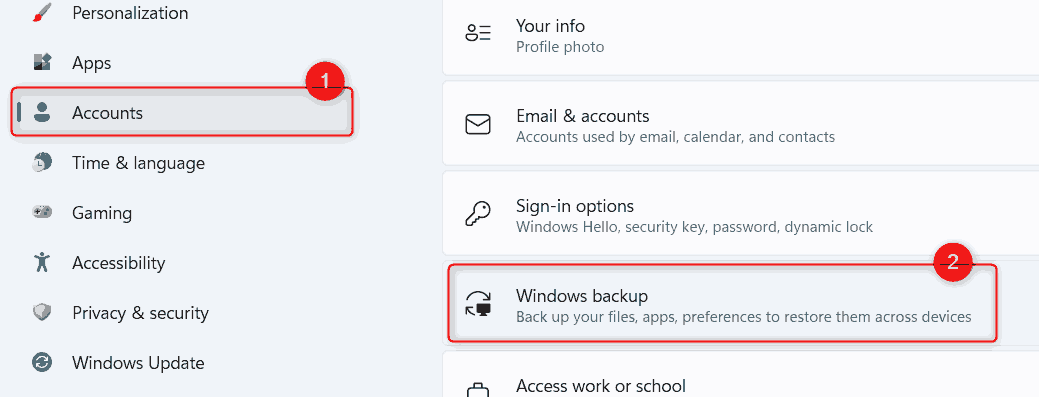
Step 4: To enable the Remember My Apps feature, click the Remember My Apps toggle button to turn it on as shown below.
Note: Once enabled, you can see the list of apps backed up.
Step 5: If you want to disable this feature, please click on the Remember My Apps toggle button to turn it off as below screenshot shown.
Note: When disabled, the list of apps not backed up will be displayed at the top of the page.